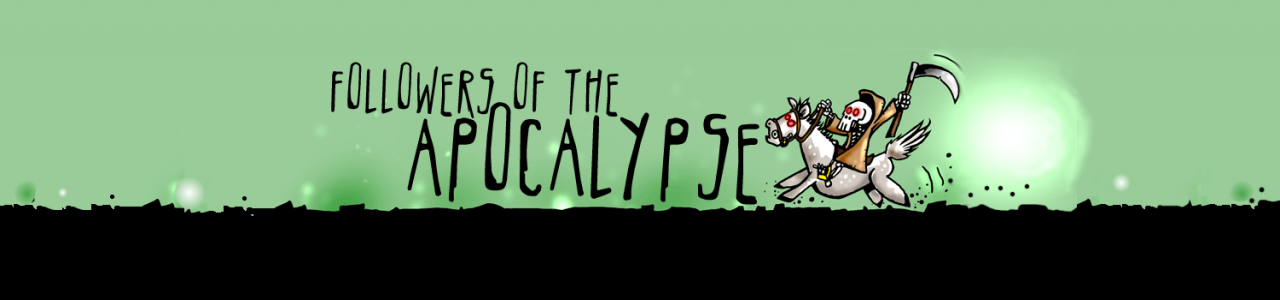One thing you could do during lockdown is to muck about with internet radio.
I’m not ashamed to admit to being a ds106 radio lifer, and the station has beautifully sprung back into life over these past weeks. At worst, you’re going to hear WFMU (no bad thing!) and at best it will be new and old radio friends turning up to share music and news.
I’ve heard vinylcasts, looper pedal casts, dj sets, and loads of general music and chat from all over the world. Not bad, but how do I join in?
Now station kingpin Jim Groom is an internet millionaire, he uses one of them fancy-pants Apple Macs to broadcast – his documentation covers all the Ladiocast and Soundflower info you might need to run a show from your own room if you own a hosting company and/or a stupidly overpriced laptop with funny software.
For us regular working folks, who might enjoy windows computing and the odd shotgun, the process is different. You’ll need to put a banana in your butt.
A what now?
That’s right.
Have a banana…
Voicemeeter Banana is a spiffy donationware mixer that grabs various bits of audio from your Windows PC and allows them to send them where you need to. It’s an install that involves a restart, but ends up giving you a lot more power over the noises your machine makes. You’ll want to pin it to your task bar as you refine your set up to include your working life alongside your secret DJ side.

Click on the hardware inputs at the top (there are three if you need them) and assign your microphones. Assign a hardware out (usually A1) to whatever makes your headphones/speakers make noise. If you’ve got spare sound outputs, assign them to A2 and A3.
To get other noises in to the mixer, set your default computer output to VoiceMeeter Input. Click on A1 next to the fader so you can hear it in your headphones. If you are feeling flashy you have an Aux input you can assign something like Skype to. For some programmes you may need to manually set the output to VoiceMeeter Input. Test this first, you should see the lights move up and down on the mixer.
Flying your Banana is largely done using the buttons next to the fader on each channel. A1-A3 send your signal to one or more physical outputs, B1 and B2 send to your virtual outputs. It’s these you need to broadcast.
What what in my butt?
BUTT stands for “Broadcast Using This Tool”. This is the magical piece of software that grabs audio from your PC and hurls it up onto the radio! There’s no clear license, but if you find yourself using it a lot do donate to the developer.
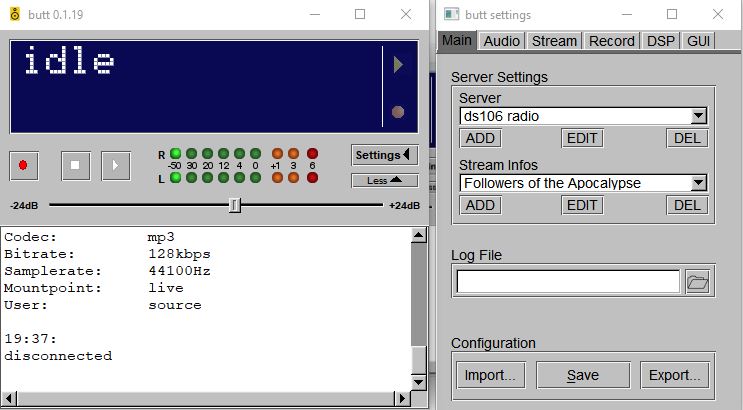
Open up your butt and click on settings. Now we will gently insert your banana into your butt by clicking on the Audio tab and selecting VoiceMeeter Output (which corresponds to B1) on your banana.
For DS106 radio broadcast, you’ll need to set your codec to MP3 and choose a bit rate. I tend to use 128k but anything up to 192k should work – do be mindful of the quality of your internet connection and that other people may be using it!
Now click on the “Main” tab and “Add” a server. For ds106 radio the settings are as follows:
- Name: ds106 radio
- Type: Icecast
- address: ds106rad.io
- port: 8010
- IceCast mountpoint: live
Ask me, Jim, or another DS106 radio-head on twitter for the username and password.
Save when you are done.
To broadcast first check the #ds106radio tag is clear. Send some sample audio – your voice into a mic, some music from anywhere – to B1 on banana and check that the little lights on butt go up and down. Then press play, and as soon as you see “Connected” you are live.
Butt will broadcast anything you send to “B1” on Banana, so turn the buttons on or off for each channel as you need. For example, imagine you are doing music and voice… you will have a mic on input 1 and your music coming in to the first virtual input. Toggle B1 on hardware input 1 when you need to speak, and have the first virtual input set on B1 to broadcast and on A1 to hear through your headphones.
Troubleshooting
Can’t connect: Check nobody else is on the radio (PROTOCOL). Check wherever you are hasn’t blocked port 8010 (some universities do because of security)
People saying they can’t hear you: Check whatever noise you are making is being sent by banana into your butt. Is the channel where the noise (mic? music?) is coming in set to send to B1?
I can’t hear my music: Are you sending your virtual input to A1 so you can hear it on your headphones? Are your headphones working? Is your source sending into VoiceMeeter Input (or Aux), or some other place? Is your butt set to listen to the right banana output.